Web ordering for opticians: WebOrder
WebOrder makes it easy and fast to enter orders, save draft orders, view, edit and copy orders.

Benefits
Application:
- easy to use
- easy and quick selection of glasses using filters (focus type, refractive index, material, etc.)
- simple and quick selection of additional treatments – only the available treatments for a specific glass are shown
- calculation of thicknesses and weights
- connection to the tracer for eyepiece shape input – optimization of diameters and thicknesses and remote grinding
- selection of one of the standard shapes allows quick order entry with diameter optimization
- many frames in the system, allowing glasses to be supplied ground to shape – no need to ship sports glasses
- view all orders, including those sent by email and phone
- the possibility to save a draft order for later editing
Security:
- data is entered into our system without the possibility of errors, in the shortest possible time
- support, even remotely via TeamViewer
- no data to worry about – we take care of it at Alcom
Getting started:
- no installation required, just log on to one or more computers
- access from any computer in or outside the optics
- a basic computer is sufficient for fast and smooth work
- can also be used with a mobile phone or tablet
Example of thickness and weight calculation

How to get started?
Get a username and password: send the name of your company and your tax number to order@alcom.info
Access the website weborder.alcom.info (first select your language)
Support:
- order@alcom.info
- +386 40 663 660
- WhattsApp +386 40 663 660
- +386 4 2018 233
- TeamViewer
Instructions for use
1. Log-in
- Select language
- Enter username and password
- Optional: Remember me

2. After log-in there are following options:
- New order
- Cart: view of draft orders
- Order overview: view shipped orders

3. New order
First, you select the order type:
- Standard: uncut lenses, without edging
- Remote edging: lenses are sent cut to shape (based on the shape from the tracer or edged to the shape of the frames already stored in the system)
- Mounting in the sent frame
- Complete glasses
- Bulk order – stock (in preparation)
Then you enter:
- Reference (work order number and/or customer name and surname), and
- Note.
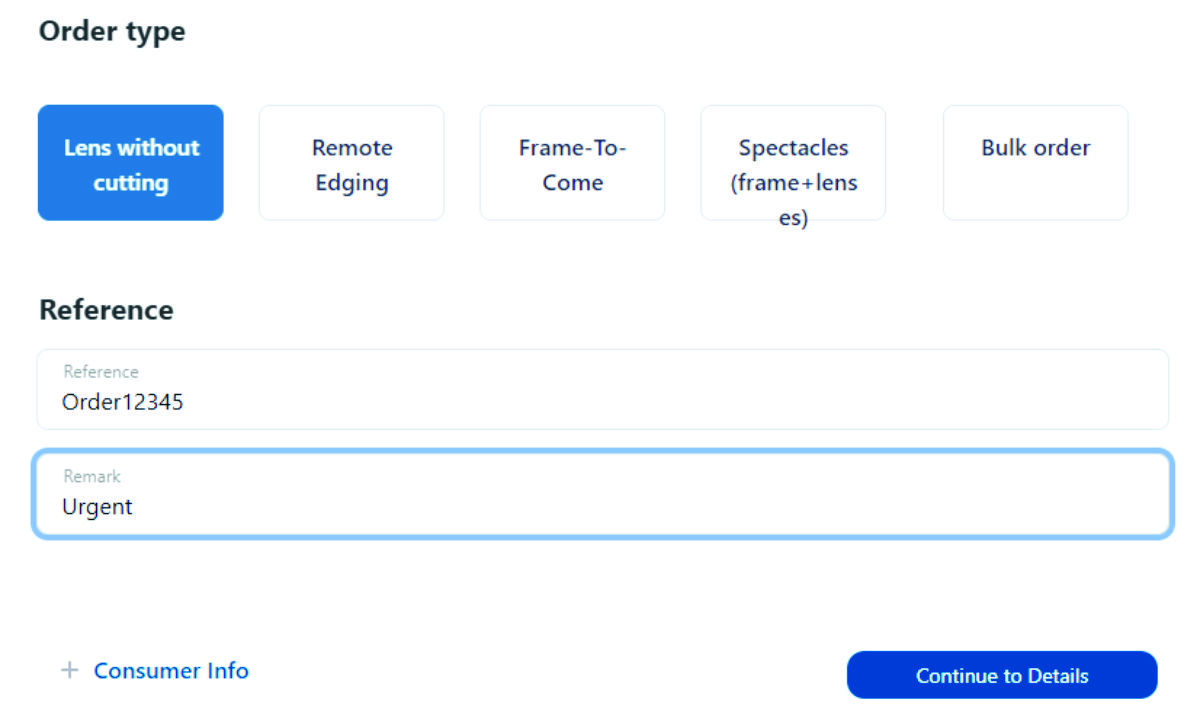
4. Category
Filters make it easier to choose the type of lens:
- Material: Organic, Mineral, Poly, Trivex, Mineral
- Special: White, Photo, Polar, …
- Group: Single-focal, Bifocal, Progressive, Office
- Lens filter: standard, Acomoda, Sport, Allround, …
- optional Index: filtering by individual refractive indices
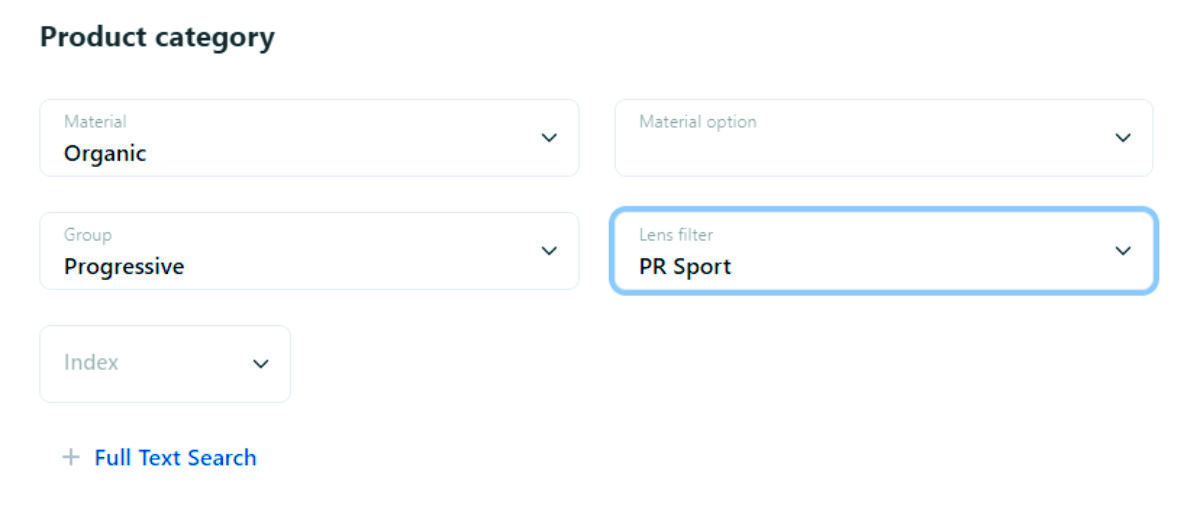
5. Product
Example of ordering white glass:
- Glass type
- AR coating: Opal Ultra
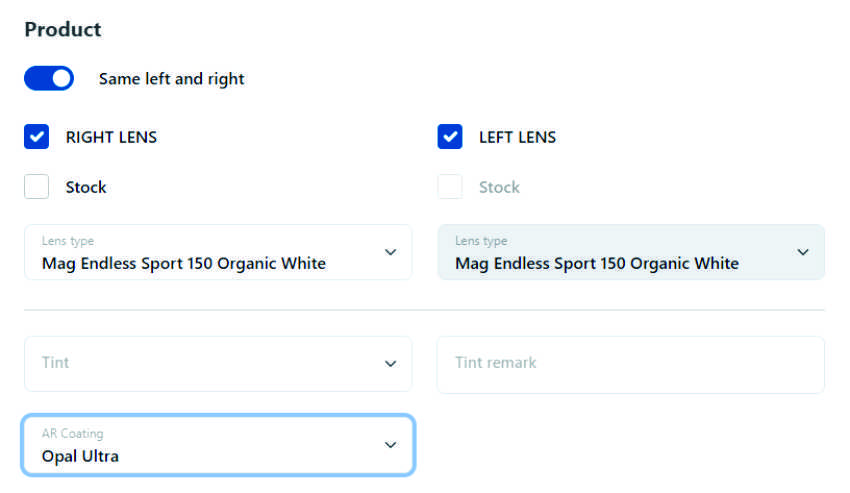
Example of selecting glass with painting, mirror coating and internal AR:
- Lens type
- Color (you can specify several color properties in the note, e.g. by the graduate colour the tint of the lens below)
- Mirror + AR coating
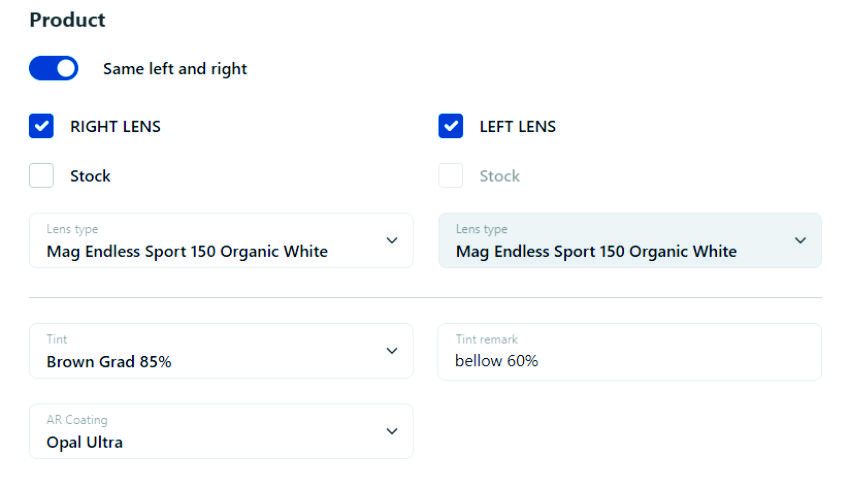
6. Refraction
- Refraction data (also with prisms: button top right)
- PD and Fitting height
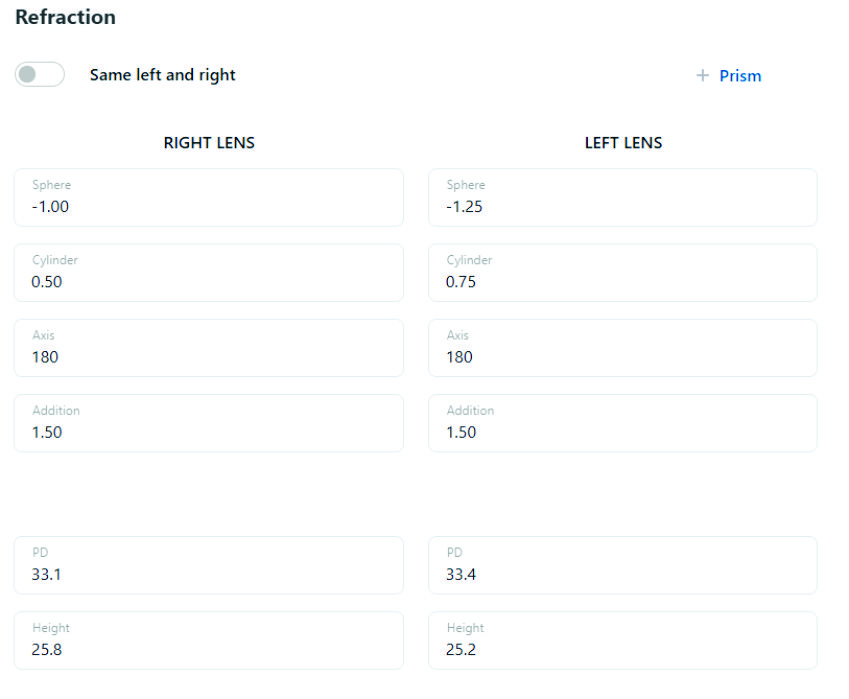
7. Optional
Individual data entry is required for individual progressive, office and sports lenses.
Example of progressive lenses for sports glasses:
- Vertex (standard 14, optional 0 – 30mm)
- Inset (nasal shift of the near part of the lens relative to the distance), (standard 2.5, optional 0 – 6mm)
- Pantoscopic inclination (standard prog 9, single vision 7, optional 0 – 25°)
- Curvature of the lenses (more on the Chart for measuring horizontal curvature of the frame), (standard 5, optional 0 – 21°)
- Reading distance in centimeters (standard 40, optional 20 – 60cm)
- Minimum Fitting Height: more on Magic
- Diameter of the lenti zone
- Lenticode – type of thinning for Lux lenses (_LP for negative and _LPES for positive diopters)
- Degression – reduction for Reader working lenses (0.50 – 2.25D).
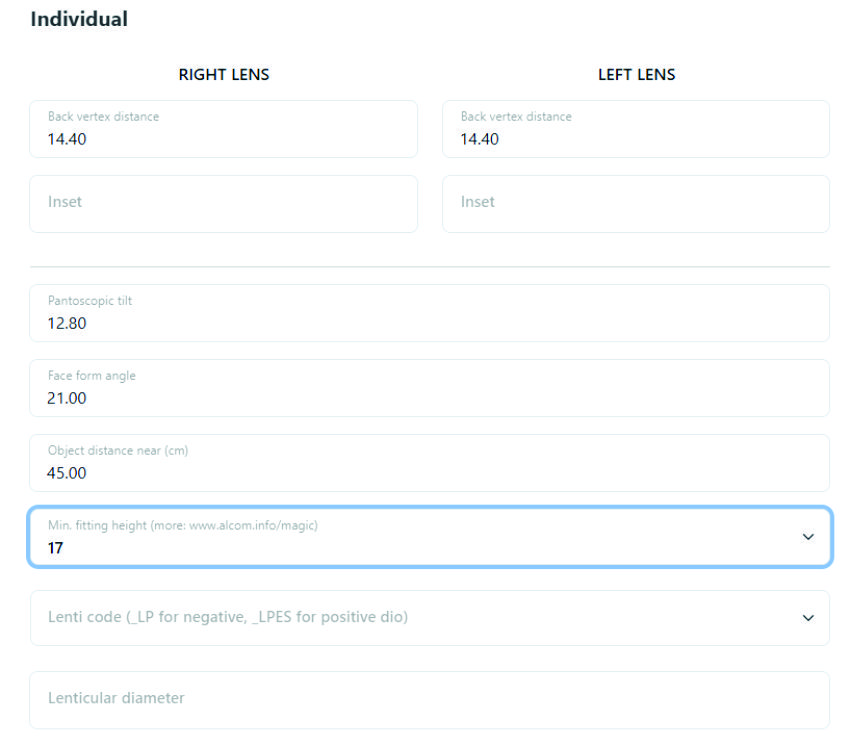
8. Shape and geometry
More options:
- enter lens diameter, also possible with slider
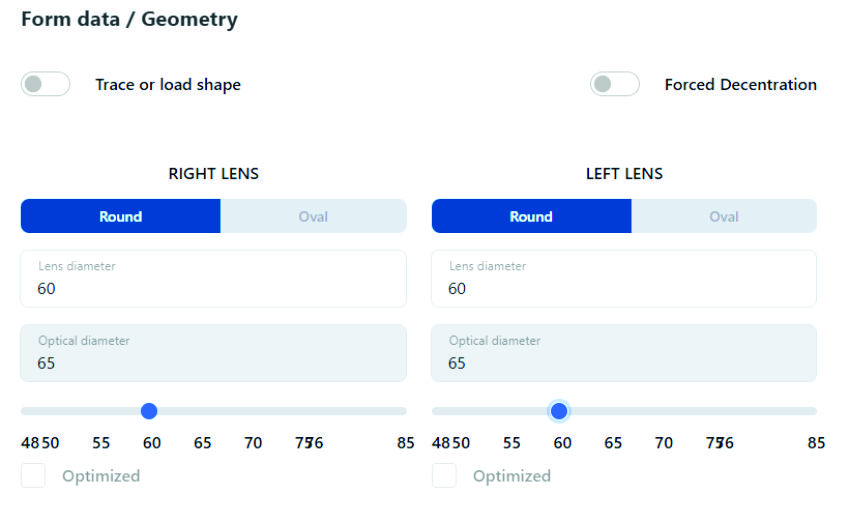
Optional: Turn on Trace Shape or Load standard shape:
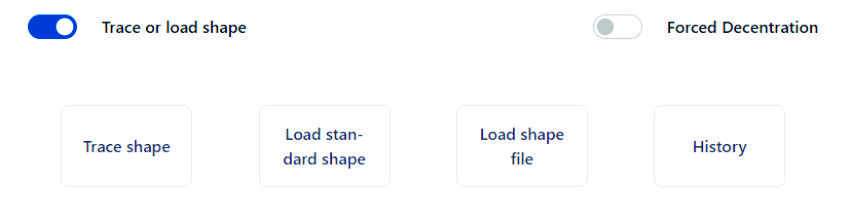
- Shape tracing: use a tracer to enter a shape (suitable for diameter optimization and/or remote edging)

- Load a standard shape: you choose one of the common shapes, enter the bridge and the width and height of the form (suitable for diameter optimization)
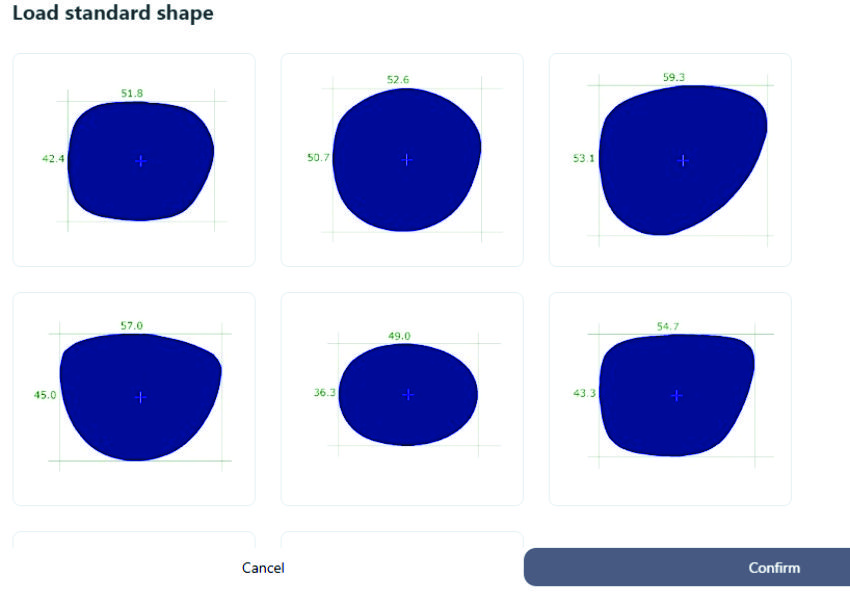
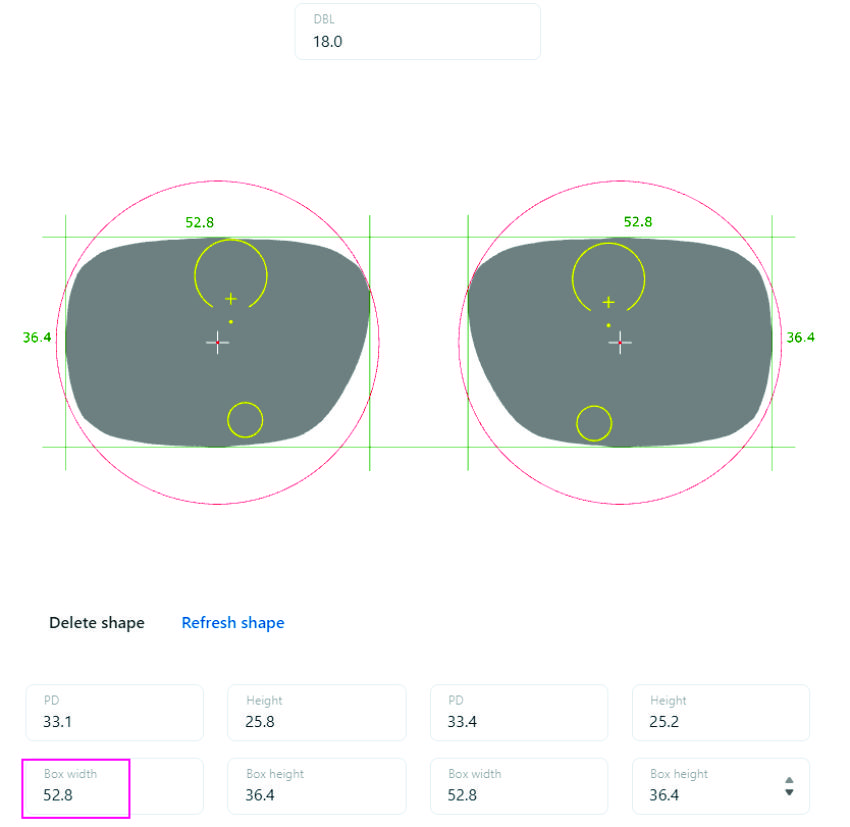
- Upload files of the form
- Select from download history
9. Optional: Frame properties
Specify:
- Frame type: metal, plastic, nylor/groove, with holes
- Also select the type of bevel, depth and width of the groove for the nylor, lens base curve
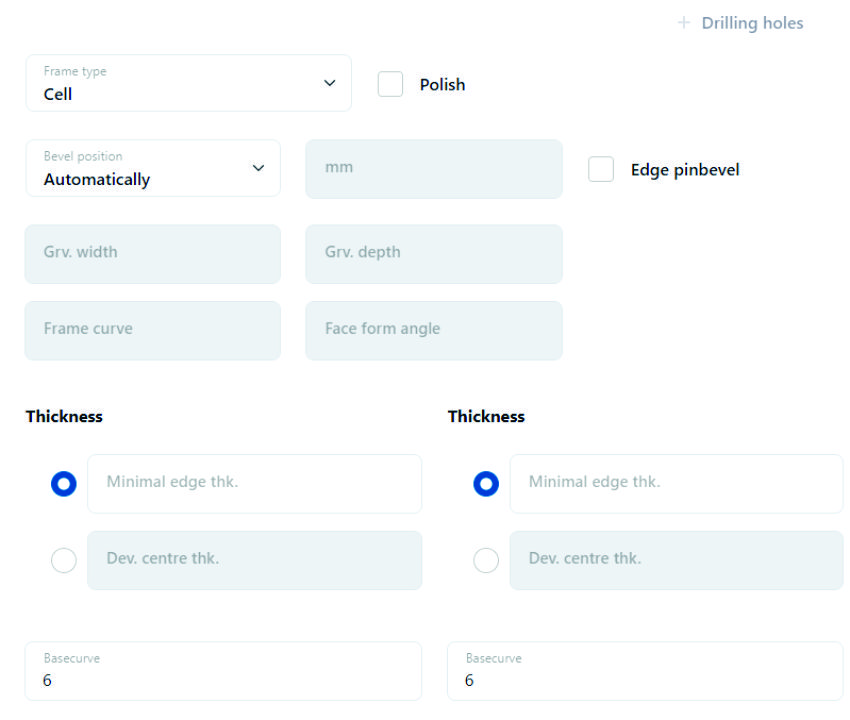
10. Optional: Frame selection from the database – suitable for sports and safety glasses
- Enter the frame code in the search engine, e.g. 6130.306 or e001
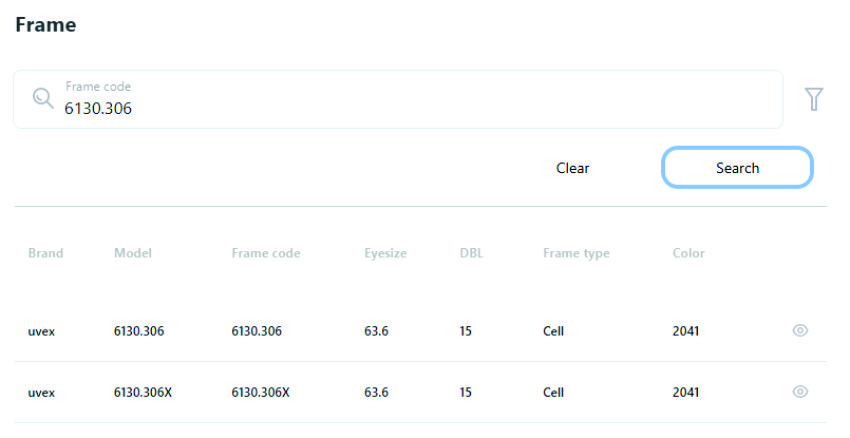
- Option: Click on the arrow on the right to open an advanced frame search window. You can narrow your selection by brand, model, size, type, color.
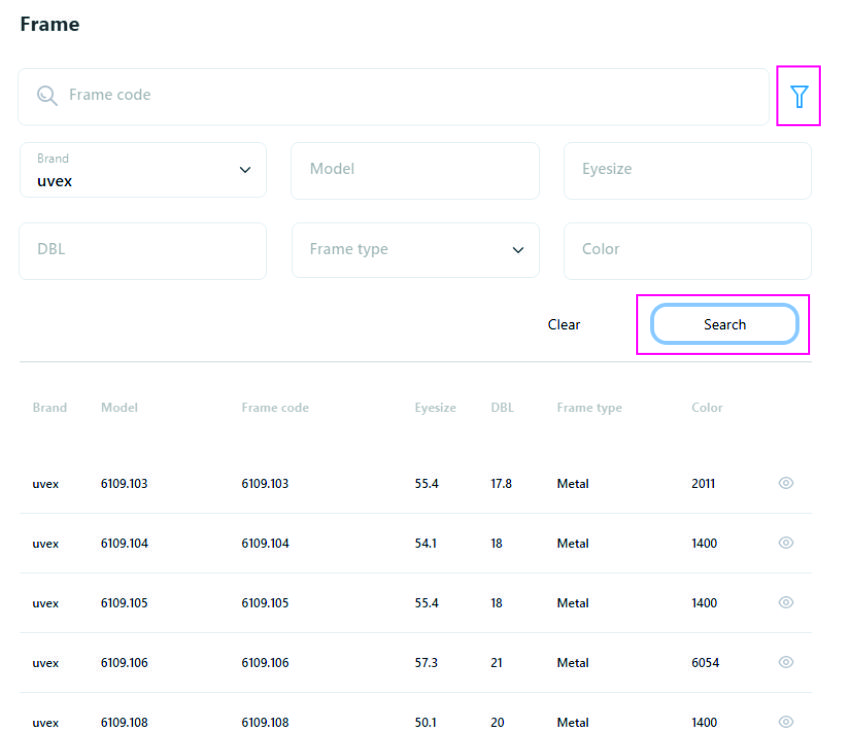
- Clicking on the eye displays a picture of the frame.

- Click Load shape to view the eyepiece and more information about the frame:
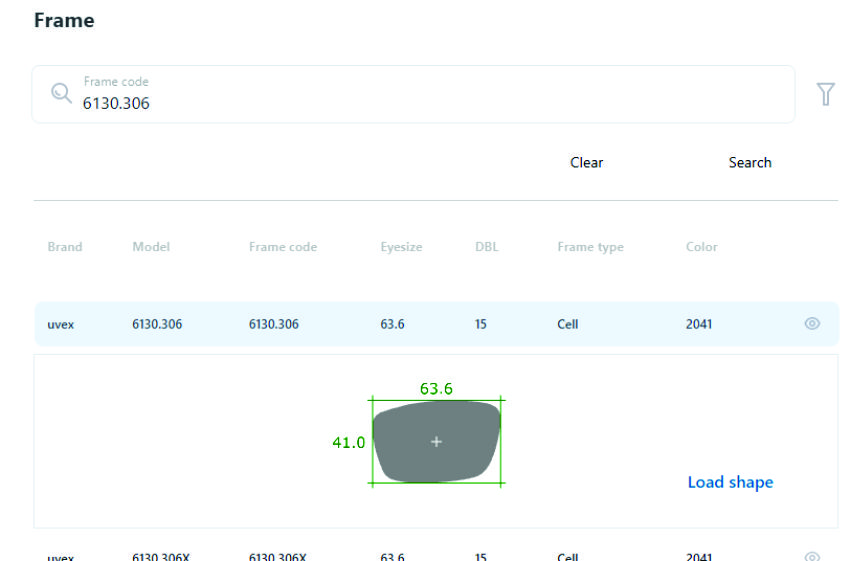
11. Optional: thickness calculation
By clicking on Calculation you can calculate the thickness and weight of the glass:
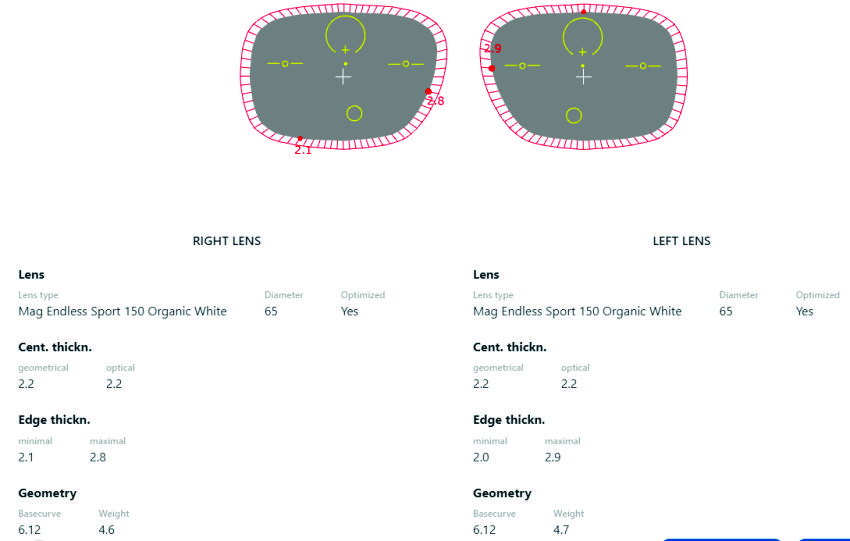
12. Order saving
- Save draft: the order will be saved in the Cart as a draft. If you want to send it, edit it in the Cart by clicking on the three dots, Edit, then save it by clicking on the Save order button. The order will now have the status Ready.
- Save order: the order will be saved in the Cart and ready to send
13. Shopping Cart
The shopping cart contains orders that have not yet been sent.
- by clicking on the three dots you can edit, copy, print or delete the order
- by clicking on the eye you can view the order details
- by clicking on the box on the left, select one or more orders, then click Send order
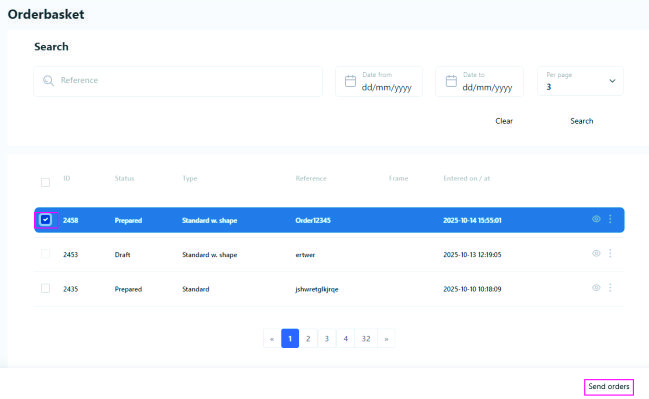
14. Order Overview
The Order Overview contains sent orders.
You can search for orders by Reference. You can limit the display of orders by date, and you can also set the number of orders in one window and how many days in the past they were sent.
Archived – sent orders: the function is under development.
You can view, copy and print orders.
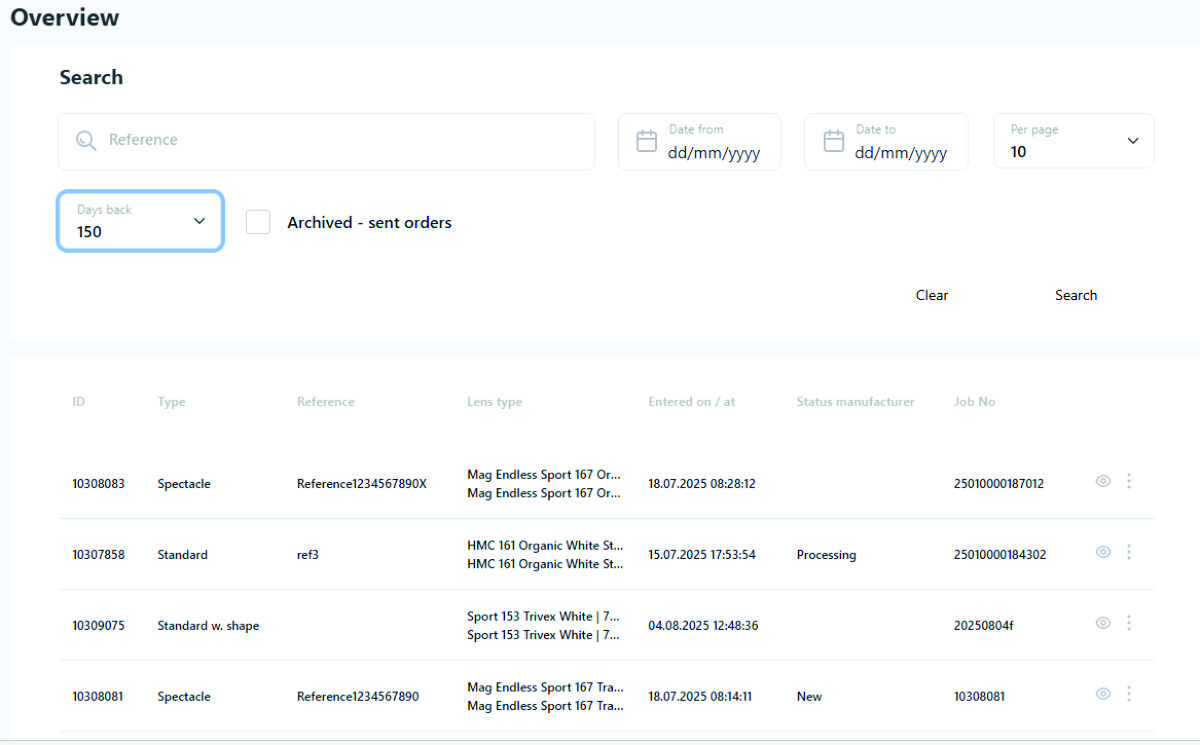
Order overview
On the left side you can see all the data that you entered – for better overview!
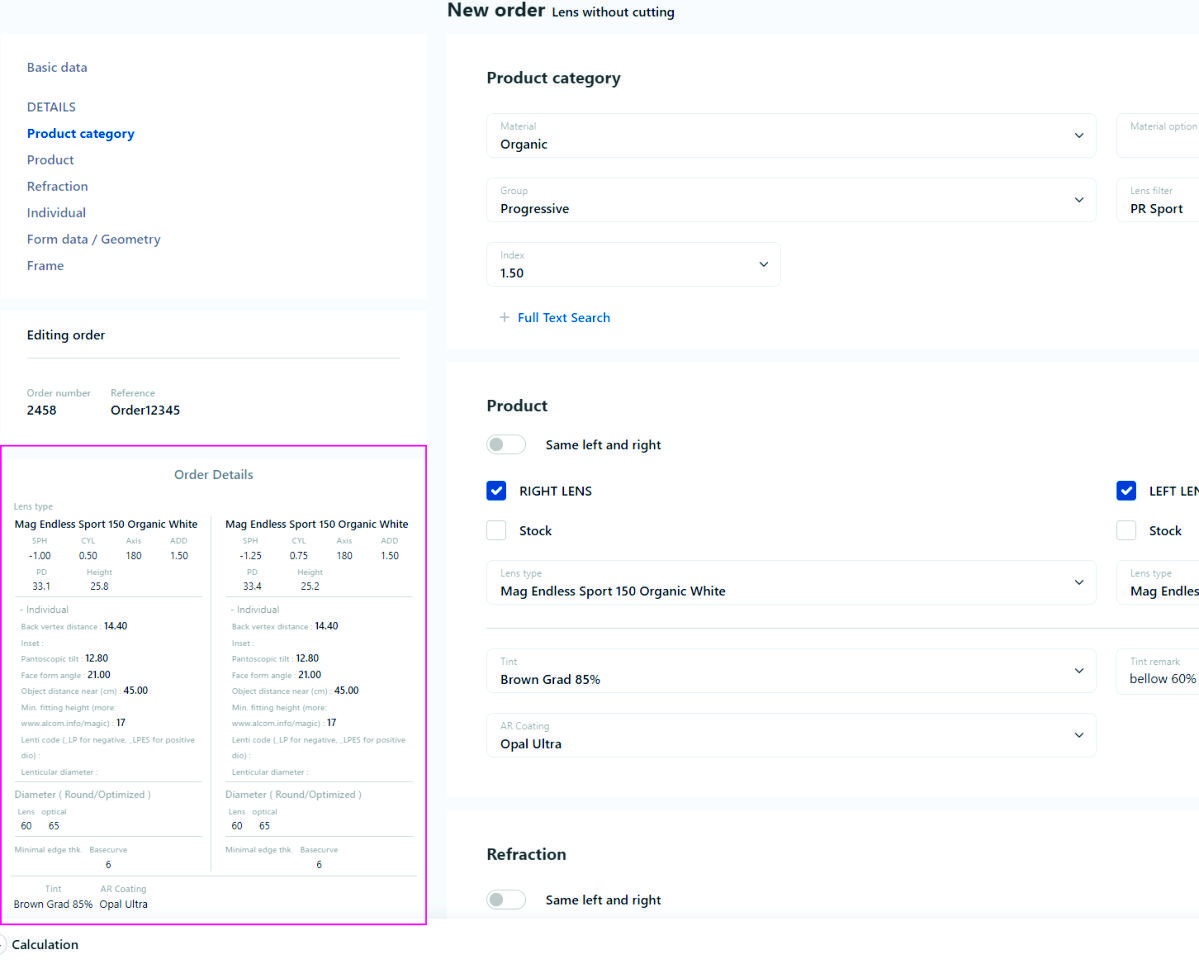

 Slovenščina
Slovenščina
